Mastering the Art of Opening a Computer Case
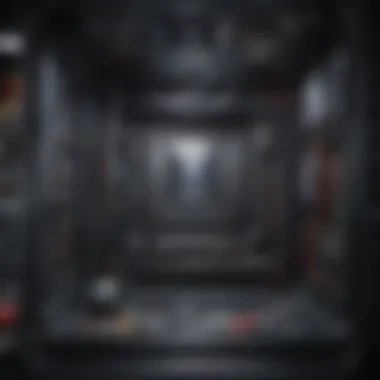
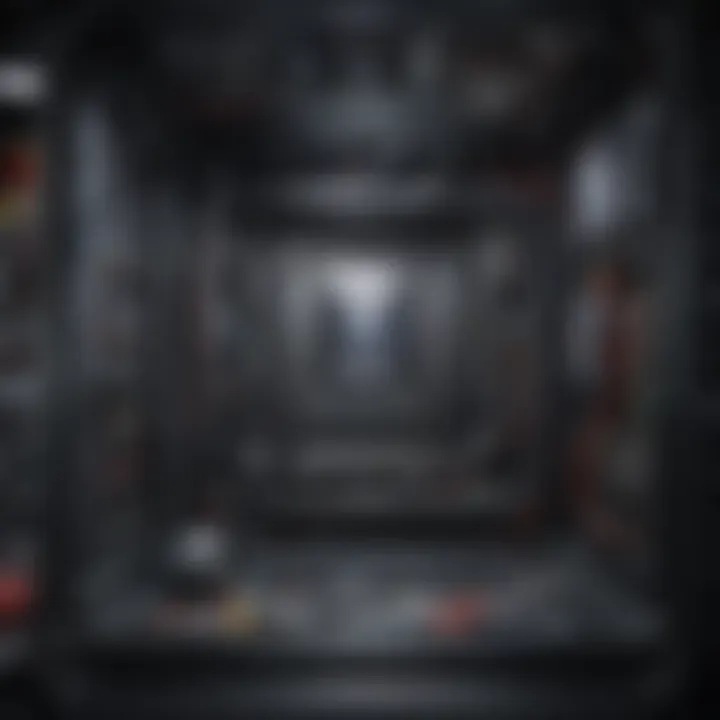
Intro
Opening a computer case is a fundamental process that allows users to access the internal components of their machines. Whether you're aiming to perform maintenance, upgrade hardware, or simply satisfy your curiosity, understanding this procedure can be crucial. Many users feel apprehensive about doing this, mainly due to fears of damaging sensitive parts or voiding warranties. This article will guide you through the methodology of opening a computer case, emphasizing security, process, and practical knowledge.
Methodology
Study Design
This article employs a descriptive approach, aiming to explore the procedural elements necessary for safely opening a computer case. It provides insights into different types of computer cases, tools required, and typical hardware configurations. The focus is on practical knowledge that addresses common concerns and ensures that individuals feel equipped to tackle this task.
Data Collection Techniques
Information for this guide was gathered through a combination of hands-on experimentation, expert interviews, and resource materials. Practical experiences play a significant role in understanding the nuances of opening a computer case. Furthermore, insights from community forums, such as Reddit, provide real-world perspectives on common challenges encountered by both novices and professionals alike.
Anatomy of a Computer Case
Understanding the basic structure of a computer case is vital. Cases come in various sizes and designs, each serving specific functions. Some generic categories include:
- Tower cases: Typically used for desktops, available in various heights, supporting many features.
- Mini-cases: Compact and designed for limited space.
- Micro ATX cases: Balances size and expandability for small builds.
The anatomy also includes the side panels, which are often removable; the motherboard tray and the drive bays, where storage components are housed. Familiarity with these components can streamline the process of accessing a computer's internals.
Tools Required
Before diving into the case, having the right tools is essential for a smooth experience. Here is a list of tools commonly used:
- Screwdriver: Typically a Phillips head, but flat-heads may also be necessary for some screws.
- Anti-static wrist strap: Reduces risk of static discharge, protecting sensitive components.
- Flashlight: For better visibility in cramped spaces.
"Having the proper tools not only enhances safety but also makes the process more efficient."
Precautions to Take
Safety should always come first when handling computer hardware. Here are some precautions to ensure a safe opening experience:
- Unplug power cables: Ensure the system is entirely powered off and disconnected from electricity.
- Ground yourself: Use an anti-static wrist strap or touch a metal surface to discharge static electricity.
- Clear workspace: Minimize clutter around your workspace to reduce the risk of dropping screws or components.
Preface to Computer Cases
Understanding computer cases is essential for anyone looking to engage with hardware, whether for upgrading, maintenance, or basic troubleshooting. The computer case serves not only as a protective shell for the sensitive electronics inside but also defines the build quality and airflow, which are crucial for performance. A well-structured case allows for efficient cooling and better organization of cable management, promoting an overall smoother operation of the components.
Further, the design of computer cases varies significantly, impacting ease of accessibility and the range of potential upgrades. As technology evolves, so do the designs of cases, with new materials and forms that reflect both aesthetic preferences and functional requirements. An appreciation of this topic enables users to make informed decisions when purchasing or modifying computer hardware.
In this article, we will explore the multiple facets of computer cases, ensuring that our readers, which include students, researchers, educators, and professionals, gain a comprehensive understanding of why these components are critical to any computer system.
Definition and Purpose
A computer case, often referred to as a chassis, is the enclosure that houses all crucial components of a computer. Its primary function is to protect delicate hardware from physical damage, dust, and electromagnetic interference. The design of a case influences how components interact with each other. For example, cases designed with optimal airflow facilitate cooling, essential for maintaining component longevity.
Moreover, cases are designed to accommodate various form factors, such as ATX, MicroATX, and Mini-ITX. Choosing a case that fits the selected motherboard and other components is vital for ensuring compatibility.
The purpose of a computer case extends beyond mere protection; it also allows for proper arrangement and organization of hardware. This ensures ease of access when repairs or upgrades are necessary, thus improving a user’s ability to maintain their system effectively.
Overview of Computer Hardware
The internal components of a computer are diverse, each playing a significant role in the system's functionality. Understanding how these components interrelate helps a user appreciate the value of a good case design.
- Motherboard: The central printed circuit board that connects all components.
- CPU: The processor, often labeled the brain of the computer, handles all computations and instructions.
- RAM: Short-term memory that stores data temporarily for quick access by the CPU.
- Storage Devices: Such as Hard Disk Drives (HDD) and Solid State Drives (SSD), these store data permanently until needed.
- Power Supply Unit (PSU): Converts electric power from an outlet into usable power for the components.
- Graphics Card: Handles rendering of images, video, and animations.
Reasons for Opening a Computer Case
Understanding the necessity of opening a computer case is crucial for anyone looking to enhance their technical skills or maintain their equipment. This section outlines several primary motivations behind opening a computer case, which include upgrading components, performing cleaning and maintenance, and troubleshooting various hardware issues. Each of these reasons serves a unique purpose, contributing to improved performance and longevity of a computing system.
Upgrading Components
One of the most common reasons to open a computer case is to upgrade internal components. As technology progresses, newer hardware components emerge that often outperform existing ones. Upgrading components such as the graphics card, RAM, or storage can significantly enhance a computer's capabilities.
When considering an upgrade, it is essential to evaluate compatibility with existing hardware. ForExample, not every graphics card will fit in every case, and the power supply may need to be upgraded to support more power-hungry components. Here are key points to keep in mind while upgrading:
- Select Compatibility: Before purchasing any upgrade, ensure that it will work with your motherboard and power supply.
- Performance Goals: Identify performance goals. Are you gaming, editing videos, or simply looking for better performance?
- Cost and Benefit: Assess the cost of the upgrade against the expected benefits to determine if it is worth the investment.
Cleaning and Maintenance
Another significant reason for opening a computer case is cleaning and maintenance. Over time, dust and debris can accumulate inside a computer, potentially leading to overheating and hardware malfunction. Regular cleaning is essential for maintaining optimal performance. When performing maintenance, consider these points:


- Dust Buildup: Dust can obstruct fans and interfere with cooling systems. Regular cleaning can help prevent these issues.
- Internal Checks: Inspect internal components for any wear and tear, such as the condition of cables or connectors.
- Thermal Paste: It may be necessary to replace thermal paste on the CPU for improved heat management. This procedure can prolong the life of the processor.
Troubleshooting Issues
Opening a computer case can also be essential when troubleshooting various hardware issues. Problems such as system crashes, unusual noises, or failure to boot can often be traced back to hardware malfunctions. When approaching troubleshooting, several steps can be taken:
- Identify the Problem: Understand the symptoms the computer is displaying
- Physical Inspection: Check for loose connections and ensure that all components are seated properly.
- Component Testing: Remove or replace individual components to isolate the issue. This may include testing RAM sticks or the power supply.
The act of opening a computer case is not just a physical task; it carries substantial importance in understanding, maintaining, and enhancing the performance of your computing device. By exploring the reasons for doing so, individuals can take proactive steps to ensure their systems operate efficiently and effectively.
In summary, opening a computer case is an integral process. It provides the opportunity to upgrade essential components, conduct much-needed cleaning, and troubleshoot problems effectively. Each of these actions contributes to both the performance and longevity of the computer.
Identifying the Right Tools
Identifying the right tools is a vital step when preparing to open a computer case. Having the appropriate equipment not only simplifies the process but also minimizes the risk of damaging any components. Each tool serves a specific purpose, and understanding these options can enhance efficiency and safety during hardware upgrades, maintenance, or troubleshooting. This section focuses on the essential and optional tools that can help in accessing the internal workings of your machine effectively.
Essential Tools for Case Opening
Screwdrivers
Screwdrivers are the most fundamental tools when it comes to opening a computer case. Their primary role is to remove screws that hold the casing together. Different types of screws might be involved; thus, having a variety of screwdrivers, especially Phillips and flathead, is crucial. The key characteristic of screwdrivers is their precision and ease of use, making them a popular choice for both novices and seasoned technicians in the field.
One unique feature of quality screwdrivers is their magnetic tips. This can greatly assist in retrieving screws that may have fallen into hard-to-reach areas within the case. However, it is important to select the right size screwdriver to avoid stripping the screw heads, which can complicate the opening process.
Anti-static Wrist Straps
An anti-static wrist strap is another critical tool when opening a computer case. It serves to ground the user, preventing static electricity from damaging sensitive components inside the case. The key characteristic of these straps is their ability to dissipate electrical charges safely. They are essential for anyone working on computer hardware, especially for high-end and delicate parts like motherboards or graphics cards.
The unique feature of anti-static wrist straps is their simple design. Usually, they come with an adjustable strap that fits comfortably on your wrist. However, some users may find them cumbersome to wear for an extended period. Still, the benefits in preventing potential static damage vastly outweigh the minor inconvenience.
Optional Tools for Specific Cases
Pliers
Pliers can also be useful when opening a computer case, particularly when dealing with stubborn screws or tight spaces. These tools are generally known for their gripping capability. Their main advantage is the additional force they provide, making it easier to remove screws or other fasteners that are hard to grip with fingers or standard screwdrivers. However, using pliers requires care, as improper usage can result in damage to screws or the case itself.
Prying Tools
Prying tools are designed for cases that do not have screws and rely instead on clips or other fastening mechanisms. Their main characteristic is a flat, slender design that allows for careful separation of components without damage. Prying tools can be particularly beneficial for access to cases that are designed to snap shut rather than screw closed. Still, caution is necessary, as excessive force can break plastic clips or components. It is advisable to use prying tools gently and to work slowly to avoid unintentional harm.
Always ensure that you have the right tools at hand before attempting to open your computer case, as it can save you time and prevent frustration.
Understanding Different Case Designs
Understanding the different case designs is crucial for anyone seeking to open a computer case. Each design has unique features that can either facilitate or complicate the process. Recognizing these designs helps in selecting the right approach and tools for the task. Additionally, different cases cater to various needs and preferences, making awareness of their traits beneficial for effective upgrades and maintenance.
Types of Computer Cases
Tower Cases
Tower cases are one of the most common styles of computer enclosures. They offer ample space for internal components, which allows for significant upgrades and modifications. A key characteristic of tower cases is their vertical orientation, which often includes multiple drive bays for hard drives and optical drives. This design makes it easy to work within the case due to the spacious interiors.
A unique feature of tower cases is their ability to support large graphics cards and advanced cooling systems. The advantages of tower cases include enhanced airflow and an organized structure, allowing users to manage cables effectively. However, they may require more desk space due to their size.
Compact Cases
Compact cases are designed for minimalism. They are much smaller than tower cases, making them ideal for users with limited space. A prominent aspect of compact cases is their space-efficient design, which emphasizes portability and convenience.
The key characteristic of compact cases is that they can house essential components without the bulk. This can be very beneficial for users looking to build a small-form-factor PC for home theater or mobile purposes. However, their compact size can pose certain challenges, such as limited expansion capabilities and potential overheating issues.
Open Cases
Open cases represent a different approach to computer enclosure. Their design lacks side panels and often some structural components, which allows easy access to internal parts. The notable aspect of open cases is their visibility, showcasing the components while also providing excellent cooling airflow.
A unique feature of open cases is the flexibility they offer in component arrangement and connection. This makes them popular among enthusiasts and modders. They enable unique setups and modifications. However, their open nature can expose components to dust and other environmental factors, which may necessitate more frequent cleaning and maintenance.
Case Latches and Screws
The way cases are secured varies by design. It’s essential to understand the different types of latches and screws used in computer cases. Typically, cases use either screws or latching mechanisms to keep the panels secure. Some designs use thumbscrews, allowing for easier opening without additional tools. In contrast, others may require a screwdriver for removal. Familiarity with these fastenings can save time and prevent damage during the opening process.
Step-by-Step: How to Open a Computer Case
Opening a computer case is not merely a task; it is a necessary skill for anyone interested in understanding computer components. This process allows users to upgrade hardware, perform maintenance, or troubleshoot issues. Knowing how to safely open a case enhances your ability to work with technology effectively. The following steps outline a methodical approach to this task, ensuring safety and efficiency.
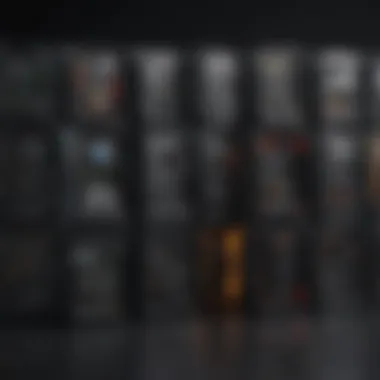
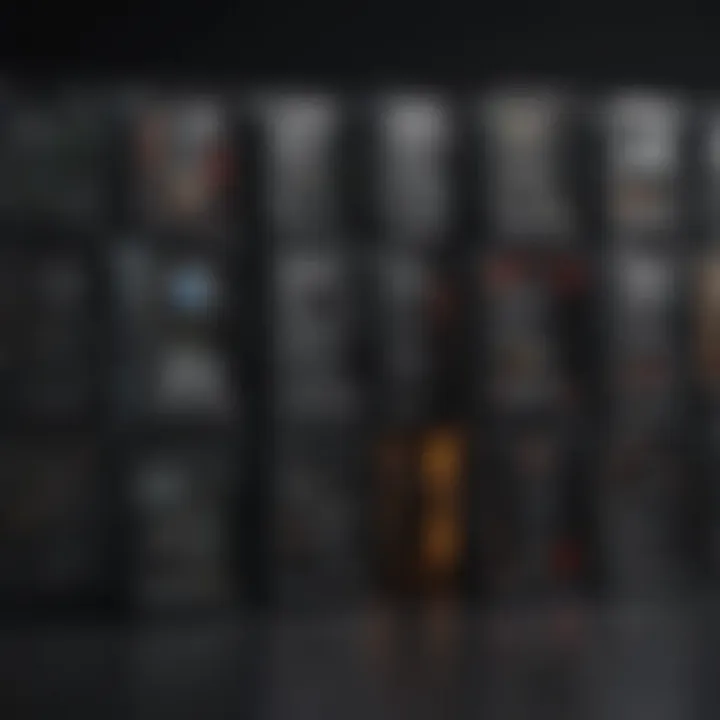
Preparing the Workspace
Before starting, it is crucial to prepare your workspace. A clutter-free environment reduces the risk of losing small parts and enables better focus. Choose a well-lit area, preferably with a static-free surface. If possible, use an anti-static mat. Additionally, gather the necessary tools, such as screwdrivers, to minimize interruptions.
Here are some key points to remember:
- Remove distractions such as unrelated electronics or unnecessary items.
- Organize all tools within easy reach.
- Ensure access to electrical outlets if you need to plug in equipment.
Removing Screws and Fasteners
Once your workspace is ready, you can begin removing screws and fasteners. Identify the types of screws used in your case, which often includes Phillips-head or Torx screws. A magnetic screwdriver is handy for holding screws in place and avoiding drops. Ensure to keep track of where each screw belongs to avoid confusion during reassembly.
Here are steps to follow:
- Inspect the case to identify all screws and fasteners.
- Carefully unscrew each fastener, placing them in a designated container.
- Be mindful of any additional latches or tab mechanisms that may need attention.
Disconnecting Peripheral Components
After the screws are removed, you may need to disconnect peripheral components. This ensures you do not damage anything while opening the case. Peripheral components include cables connected to the motherboard, power supply, and drive bays.
Take these actions:
- Label each cable as you disconnect them to simplify reattachment.
- Disconnect power supply cables first, followed by data cables.
- Gently pull connectors, avoiding excessive force which may damage the components.
Opening the Case Safely
Once everything is disconnected, it is time to open the case. Most cases have a side panel that can slide or lift off. Carefully handle the panel to prevent scratches or other damage.
Steps for opening include:
- Determine how the case opens; some have sliding mechanisms while others use hinged panels.
- Use both hands for support when removing a heavy or awkward panel.
- Avoid touching internal components until you are grounded to prevent static discharge.
"The primary goal of opening a computer case is to ensure safe access to components for upgrades or repairs."
Following this step-by-step guide allows for a structured approach to open a computer case. Understanding this process reduces anxiety around hardware access, making it an essential aspect of computer literacy.
Safety Precautions
Understanding safety precautions when opening a computer case is critical. Computers contain sensitive components that can be easily damaged by improper handling. This section covers essential safety practices to protect both the hardware and the individual performing maintenance or upgrades.
Grounding Yourself
Before you start working on a computer, grounding yourself is crucial. Static electricity can harm internal parts, especially sensitive chips and circuit boards. To ground yourself, follow these steps:
- Use an anti-static wrist strap: This is a strap that connects to your wrist and has a grounding clip that attaches to the computer case. This will help in dissipating any static charge before it can affect the components.
- Work on a non-carpeted surface: If you cannot use a wrist strap, ensure that you are situated on a surface that does not generate static, like a wooden table. Avoid working on carpets as they can accumulate static.
- Touch the metal part of the case: Regularly touching the metal of the computer case can also help discharge any built-up static electricity.
Taking these precautions greatly reduces the risk of damaging the delicate components inside the case.
Handling Components with Care
Proper handling of computer components is another safety consideration. Some components can be fragile or susceptible to damage.
- Avoid touching connectors and contacts: Handle parts by their edges or frames to prevent oils from your skin getting on the electrical contacts.
- Be mindful of fragile parts: Capacitors, for instance, can be sensitive. They can cause damage not only to themselves but to other components if mishandled.
Always remember: "An ounce of prevention is worth a pound of cure."
- Store removed components properly: When working on upgrades or repairs, be sure to store any removed parts in anti-static bags or on a grounded surface. This will help keep them safe from electrostatic damage.
By prioritizing safety in these ways, an individual can minimize risks and enhance their ability to effectively perform maintenance or upgrades on a computer.
Post-Opening Procedures
After successfully opening a computer case, it is crucial to implement a series of post-opening procedures. These actions not only ensure the correct functionality of components but also enhance the overall performance of the system. Understanding these procedures allows for an informed approach when dealing with hardware, paving the way for upgrades, repairs, or general maintenance.
Assessing Internal Components
Once the case is open, the first step is to assess the internal components. This includes checking the condition of parts such as the motherboard, power supply, and hard drives. Locate potential issues such as dust accumulation, loose connections, or physical damage. A thorough examination can prevent future complications and extend the lifespan of the computer. Here are some aspects to focus on:
- Visual Inspection: Look for signs of wear or damage like burnt circuits or bulging capacitors.
- Connection Check: Ensure all cables are firmly connected, as loose connectors can cause performance issues.
- Cleanliness: Dust can obstruct airflow and lead to overheating. Use compressed air to gently remove debris from components.
Assessing components diligently can save you time and resources down the line.
Executing Upgrades or Repairs


Once you have assessed the internal state, the next logical step is to execute any necessary upgrades or repairs. This phase often involves replacing outdated hardware or fixing malfunctioning components. Consider the following:
- Upgrading: Evaluate options for enhancing performance, such as upgrading RAM or installing a more powerful graphics card. Make sure that the new components are compatible with your existing hardware.
- Repairing: If a component is faulty, investigate potential repairs. For instance, re-seating the CPU or replacing an old power supply could resolve performance-related issues.
- Documentation: Keep a record of all changes made. This will help in future troubleshooting efforts.
Reassembling the Computer
After completing any upgrades or repairs, reassembling the computer is the final step in the process. Ensure that you follow these guidelines:
- Replace Panels: Begin with the side panels. Make sure they fit correctly to maintain airflow.
- Reattach Screws: Secure all screws you initially removed. Check to avoid losing any.
- Double-Check Connections: Before powering on, confirm that all internal connections are properly seated to avoid malfunctions.
It is also advisable to run a functional test post-reassembly. This helps ensure that everything is working as intended. Doing a successful boot and checking device responses can provide peace of mind.
Ultimately, following these procedures effectively ensures the reliability of your system. By recognizing the significance of post-opening steps, you not only maintain your computer but also foster a deeper understanding of its workings.
Common Challenges and Solutions
When dealing with the process of opening a computer case, one can easily encounter a variety of challenges. Addressing these challenges is vital not only for ensuring a smooth process but also for preventing potential damage to components. Understanding these common issues and their solutions can significantly enhance your experience and confidence in handling your computer hardware. Here, we will explore two prevalent challenges: stuck or stripped screws and working with fragile components.
Stuck or Stripped Screws
Screws are the primary fasteners used to secure a computer case. However, they can sometimes become stuck or stripped. Stuck screws may be due to corrosion, over-tightening, or other factors. Stripped screws make it difficult to remove them, often leaving the case inaccessible.
To resolve stuck screws, you could try the following methods:
- Lubricate the Screw: Applying a penetrating oil can help loosen the screw. Allow it to sit for a few minutes to soak in before attempting to turn it again.
- Use a Rubber Band: For stripped screws, placing a thick rubber band over the screw can provide extra grip, allowing you to turn it with a screwdriver.
- Try Different Tools: Sometimes, a screwdriver that fits the screw poorly can strip it further. Always ensure you're using the correct size. If it is still stuck, using a pair of pliers to grip the screw head can help.
These techniques are designed to prevent damage to the computer case and internal components while helping you successfully access your system.
Working with Fragile Components
As you open a computer case, you may encounter various components that are sensitive to handling. Items such as RAM sticks, graphics cards, and connections can be delicate and easily damaged. This requires careful and gentle handling.
To work effectively with these components, consider these tips:
- Handle with Care: Always hold components by their edges. Avoid touching the circuits or connectors, as oils from your skin can cause damage.
- Use Anti-static Equipment: Wearing an anti-static wrist strap will help prevent static electricity from damaging the components. If you do not have one, frequently touch a grounded metal surface to discharge static electricity.
- Organize the Workspace: Keep your workspace clean and organized. Ensure there's enough room to maneuver without the risk of knocking over sensitive parts.
By implementing these precautions, you can safeguard the integrity of your computer components during the process of opening the case.
Environmental Considerations
The topic of environmental considerations is critical in the context of opening a computer case. As technology advances, the impact of electronic waste has become a pressing issue. Simply put, more computers mean more components that may eventually end up in landfills. Hence, understanding how to properly handle computer parts during the upgrading or disposal process is essential. This section focuses on responsible disposal methods and the recycling of old hardware, which are both key elements in minimizing electronic waste and their associated environmental impacts.
Responsible Disposal of Components
When you open a computer case, you may encounter various components such as motherboards, power supplies, or hard drives that may be defective or simply outdated. Proper disposal of these parts ensures they do not contribute to environmental degradation. Here are some pointers to consider:
- Local Regulations: Many areas have specific regulations regarding the disposal of electronic waste. Familiarize yourself with these laws to avoid penalties.
- E-Waste Recycling Programs: Many local governments or organizations run e-waste recycling programs. These programs can ensure that your components are disposed of in an environmentally friendly manner.
- Donation: If components are still functional, consider donating them to schools, community centers, or non-profit organizations. This can extend the life of the hardware and keep it from being disposed of prematurely.
"Proper disposal not only conserves resources but also protects the environment from hazardous materials often found in electronic waste."
Recycling Old Hardware
Recycling is a practical solution that minimizes waste and allows for the recovery of valuable materials. When components are recycled, they can be broken down and repurposed into new products. Understanding how to recycle old hardware can have several benefits:
- Recovery of Metals: Components often contain precious metals like gold, silver, and copper, which can be extracted and reused.
- Conservation of Resources: Recycling reduces the need for new raw materials, conserving natural resources and energy.
- Reducing Environmental Impact: By keeping old hardware out of landfills, the harmful effects associated with e-waste, such as soil and water contamination, are diminished.
To recycle old hardware:
- Contact Local Recyclers: Reach out to local recycling facilities that accept electronic waste. Ensure they follow environmentally safe practices.
- Disassemble: If you're knowledgeable, you can disassemble the components yourself to separate recyclable materials.
- Check for Programs: Some retailers, like Best Buy, offer recycling programs in-store.
By consciously approaching the disposal and recycling of computer components, you contribute to a more sustainable future. This makes it vital to not only understand the processes involved in handling computer hardware but also to engage in practices that benefit both individuals and the planet.
Culmination
Opening a computer case is not just about accessing the internal components. It is a vital skill that empowers users to maintain and upgrade their hardware effectively. The process involves several key elements, each of which contributes to a successful examination and modification of a computer’s internals.
Summarizing Key Points
In summary, the importance of being able to open a computer case cannot be overstated. This guide has covered various aspects:
- Identifying the Right Tools: Understanding the tools required makes the process smoother.
- Safety Precautions: Grounding yourself minimizes risks of static damage.
- Environmental Considerations: Responsible handling of old components promotes sustainability.
- Post-Opening Procedures: Properly assessing and reassembling components ensures functionality post-maintenance.
Each of these points contributes to a broader understanding of computer maintenance which ultimately leads to enhanced performance and longevity of the equipment.
Encouraging Continued Learning
The exploration of computer hardware should not end with this guide. The field of computer technology is ever-evolving. Continual learning can provide valuable insights and keep you updated on best practices.
- Online Resources: Websites such as en.wikipedia.org and britannica.com can offer substantial knowledge.
- Communities: Engaging on platforms like reddit.com allows for discussions with other enthusiasts, leading to shared experiences and tips.
- Workshops and Courses: Participating in educational opportunities aids in deepening one’s understanding of hardware.
Being proactive in learning ensures that users remain proficient in handling their hardware, ready to adapt to future changes and advancements in technology. Ultimately, a well-informed approach to computer maintenance enhances both individual capability and overall device performance.







